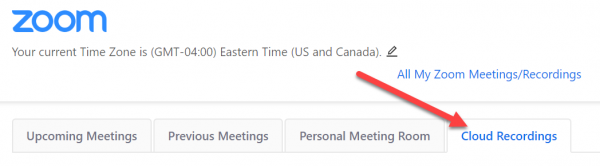How to Enable Zoom in Your Course
- Sign into Blackboard and open your desired course.
- Navigate to the content area where you’d like to use Zoom.
- Click Tools>More Tools>Zoom Meeting
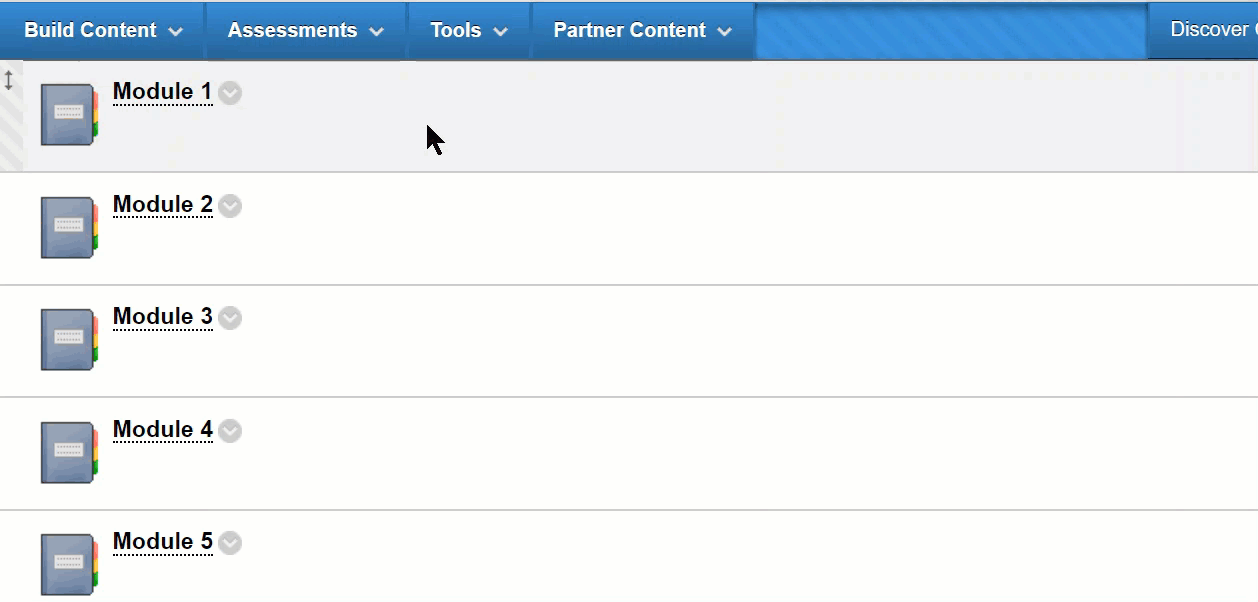
- Name the item.
- Click Submit.
How to Schedule a Zoom Meeting(s) Through Blackboard
- Sign into Blackboard and open your desired course.
- Navigate to the content area where you enabled Zoom
(See above item: How to Enable Zoom in Your Course). - Click on the Zoom content item that you created.
- Click the blue Schedule a New Meeting button in the upper left:
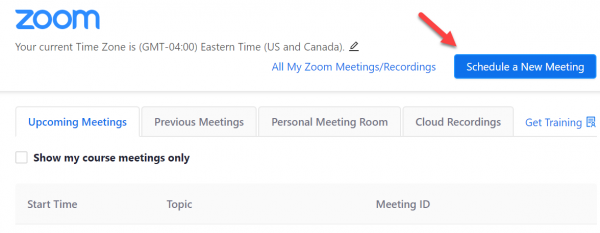
- Enter a Topic name, a date and time, and a duration.
- Optional) You may also set additional meeting settings on this page, but it is not necessary.
- Click the blue Save button at the bottom of the page.
Your meeting is now scheduled and students of this course can view and join the meeting using the Zoom link in the course that you provided.
Joining a Zoom Meeting from Blackboard
- Sign into Blackboard and open your desired course.
- Navigate to the content area where you enabled Zoom
(See above item: How to Enable Zoom in Your Course). - Click on the Zoom content item that you created.
- Click the gray Start button to the right of the meeting.
How Do I Join with My Computer Audio?
https://www.youtube.com/watch?v=HqncX7RE0wM&feature=youtu.be
How to View Recorded Classes Through Blackboard (Pro License Only)
- Sign into Blackboard and open your desired course.
- Navigate to the content area where you enabled Zoom
(See above item: How to Enable Zoom in Your Course). - Click on the Zoom content item that you created.
- Click on the Cloud Recordings tab: